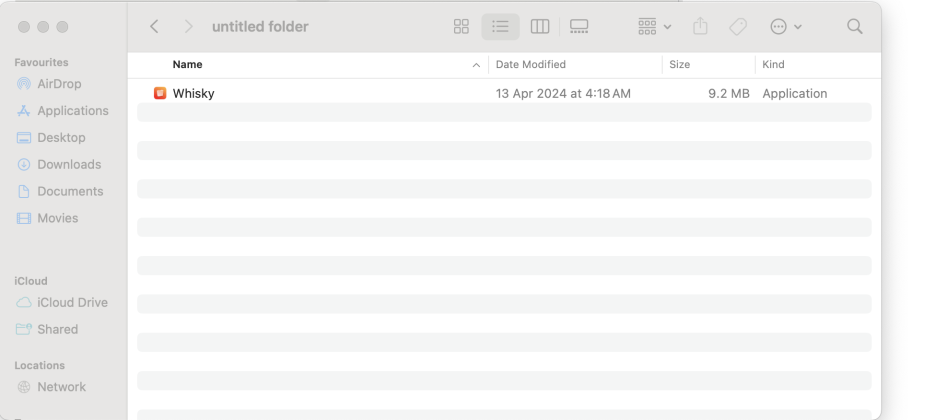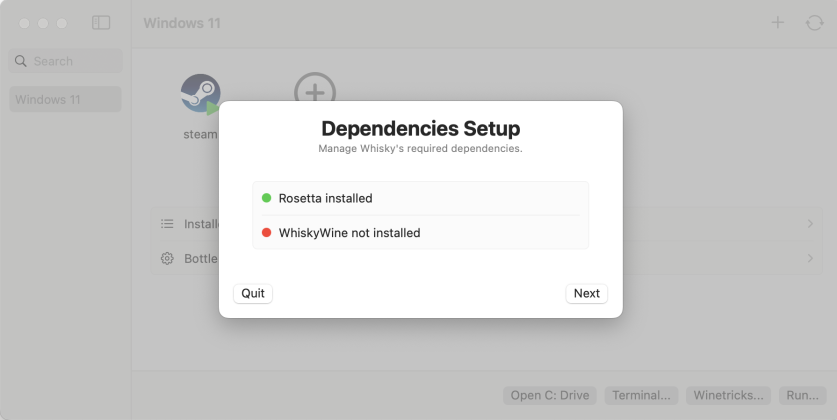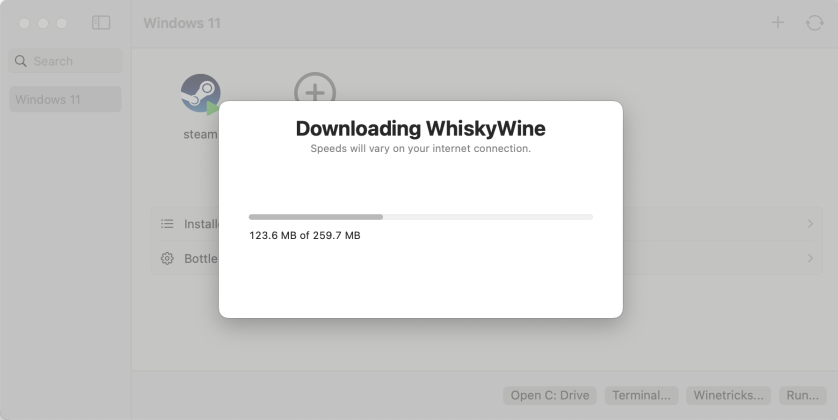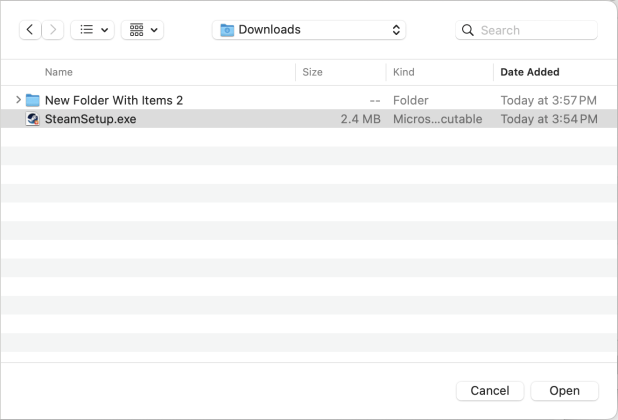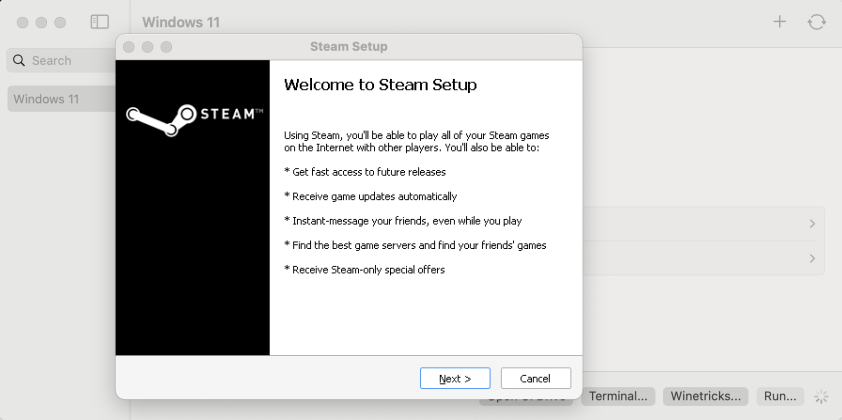Have you ever wanted to take advantage of your great Mac hardware to play Steam games? Usually that involves a long and complex workaround of installing multiple utilities to take advantage of Apple’s Game Porting Toolkit (GPTK). Without a direct and simple way, Apple’s desktops and notebooks still remain sadly ignored by both gamers and developers. However, that doesn’t have to be the case. What if we told you there’s a way you can play Windows games on a Mac?
This workaround, which is free by the way, allows you to port your Steam library to macOS and enjoy all those great games on Apple’s hardware. The only catch? It works only with Apple silicon Mac devices on macOS Ventura or later. That might be an issue for older Mac owners. But if you own an M1, M2, or M3-powered Mac, here’s how you can bring your Steam games to macOS in under 10 minutes.
What You Need: M1/M2/M3 MacBook or iMac running macOS Ventura or macOS Sonoma (recommended). At least 150GB of free space is recommended.
Step 1: Download Whisky from GitHub
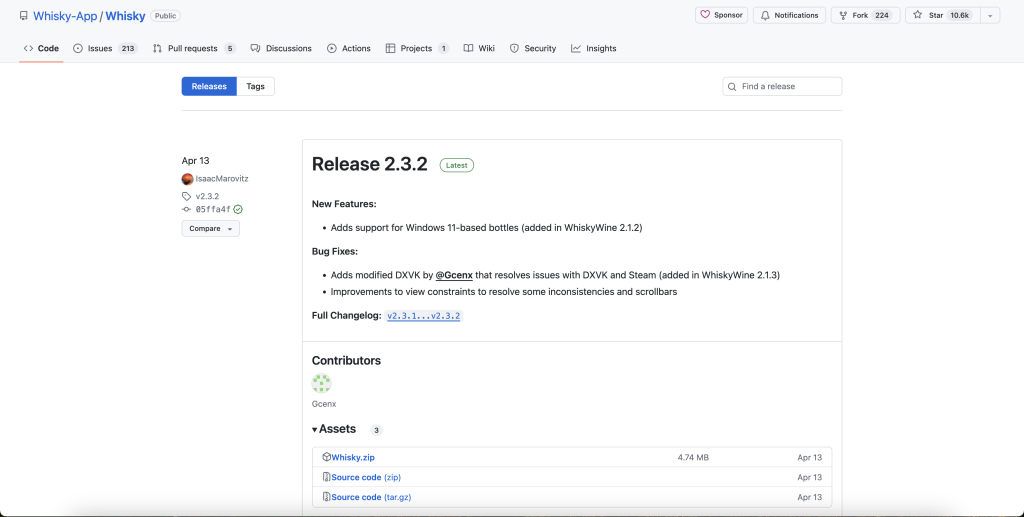
Step 2: Install Whisky. Run through the installation as you normally would.
Step 3: Download the Windows version of Steam (Windows version) from the Steam website. Remember to manually select the Windows version and not the macOS version.

Step 4: In Whisky, “Create a New Bottle” and give it a name.

Step 4: Once the bottle is created, go back to Whisky and press Run. Navigate to the location where you saved the Steam.exe and click open. You then have to go through the Steam setup as you normally would on Windows.
Step 5: To access Steam quickly in the future it’s best to Pin the App. Hit Pin, navigate through the regular Windows folder structure and select Steam.exe, within the Steam install directory.
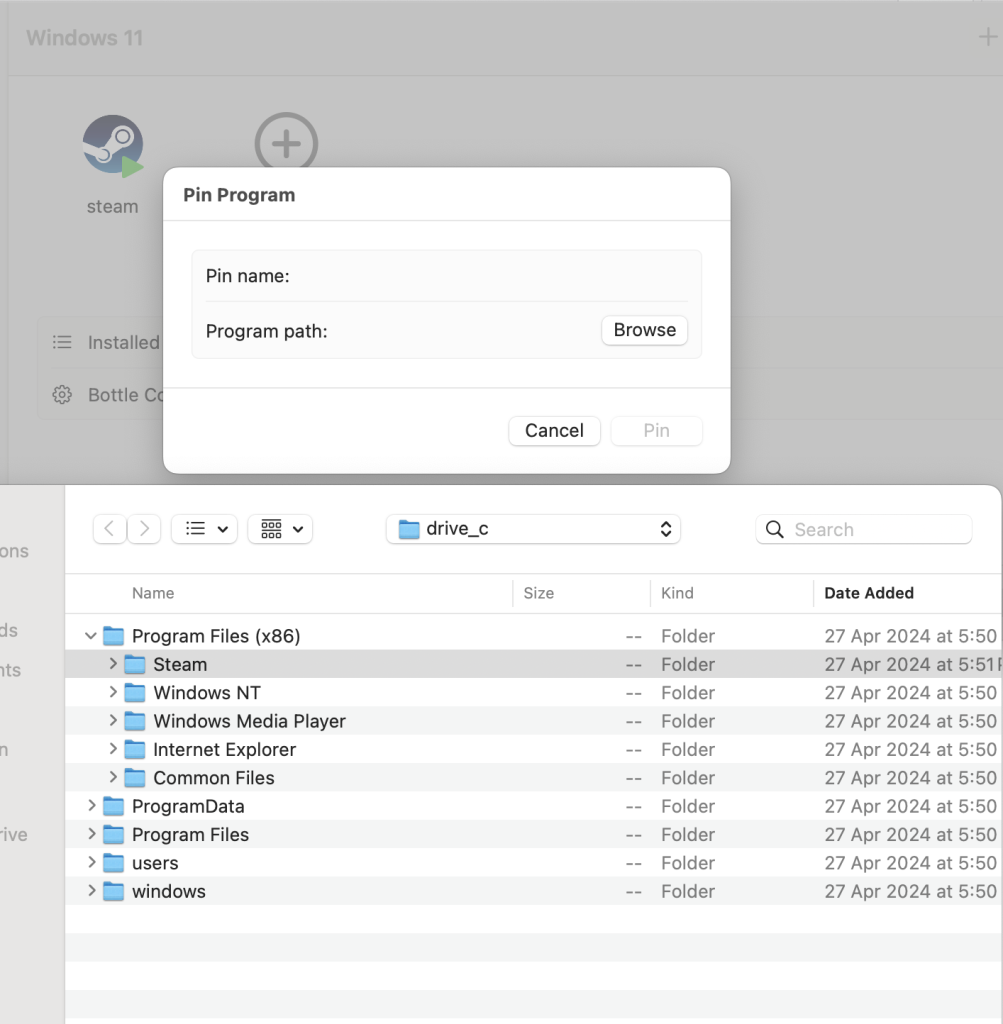
Step 6: Once installed, you should be able to install games as you normally would on a PC. Note that some dialogue boxes may pop up behind the main Steam window. So check to ensure you have granted all permissions to enjoy your Steam games.
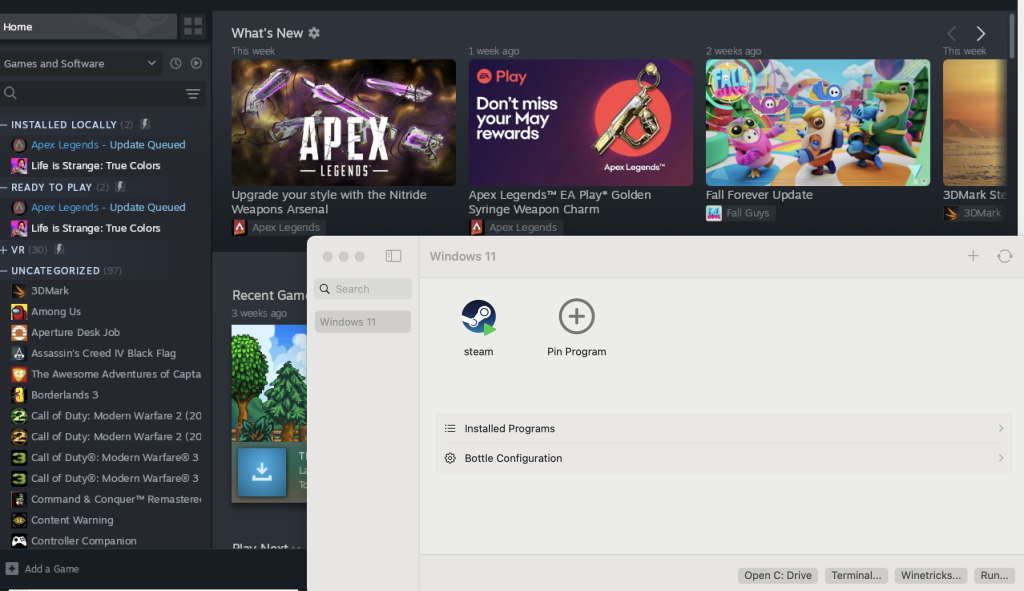
Before you go about downloading your entire Steam library though, there are a few things to note:
- Not all games are compatible with macOS technology. Most older titles won’t work. And some newer DirectX 11 titles may also fail to launch.
- Some games will not launch in full-screen. You will have to manually configure that from the game’s settings menu.
- You cannot change the resolution of games when playing. If you want a higher resolution, you will have to do that via the System Preferences pane on macOS.
Be sure to keep an eye on the Whisky GitHub page for the latest releases. As the tool is in active development, you don’t want to miss out on the latest features and games.
While Whisky is ultimately an easier and faster way to port your Steam library to macOS, do remember that it is bound by the same limitations as GPTK. That means only a handful of games are playable on macOS. You can find a full list of compatible titles from Apple Gaming Wiki. Those that do work though, should run fine including via a game controller. Steam games via a controller on macOS might not sound like the ideal gaming environment, but if that’s what you really want, Whisky is perhaps the best way to get there.